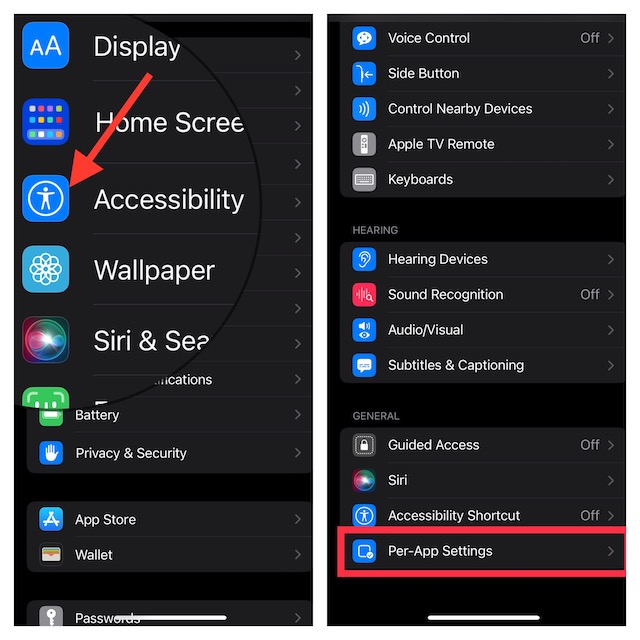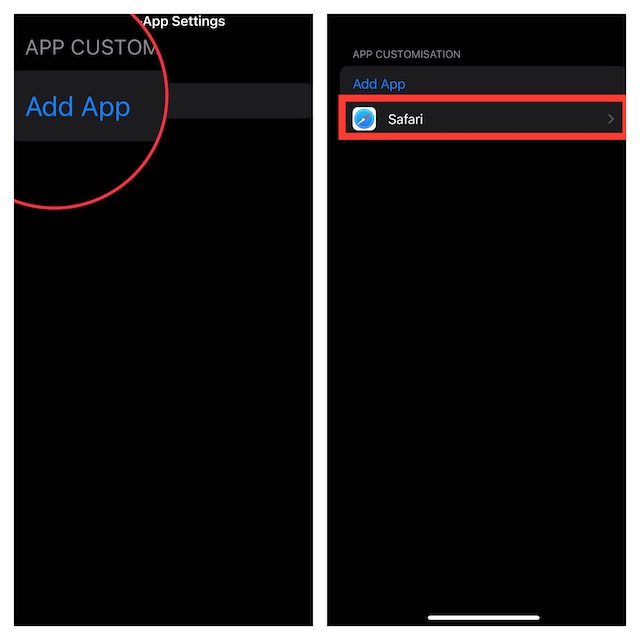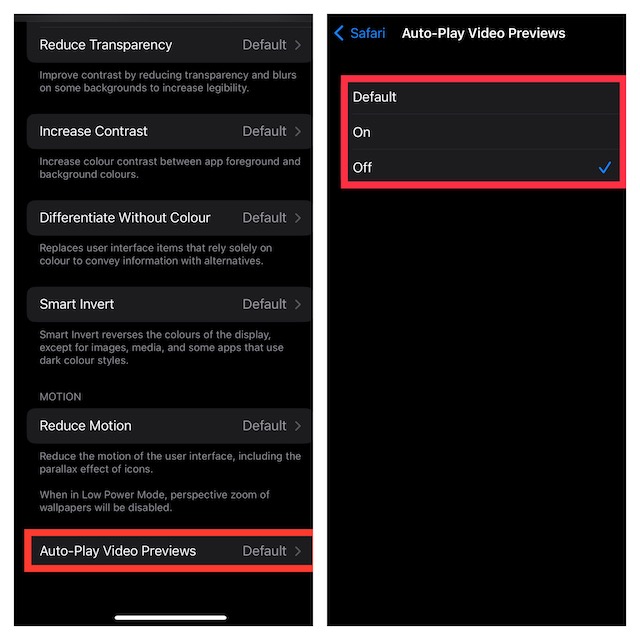Stop Safari Autoplay Videos in iOS 16/iPadOS 16 on iPhone and iPad
Surprisingly, Apple has buried the option to turn off Safari’s auto-playing videos deep into the Accessibility setting. That’s the reason why not many folks are aware of it. Frankly speaking, I also had to dig a bit deeper to find the method.
- First off, open the Settings app on your iPhone or iPad.
- Now, tap on Accessibility.
- Scroll down to the bottom and tap on Per-App Settings.
- Tap on Add App.
- Scroll down to find Safari and select it.
- Tap on Safari.
- Next, scroll down to the bottom and choose Auto-Play Video Previews and choose Off to stop Safari’s auto-playing videos on your iPhone. That’s done! From now onwards, videos won’t play automatically in Safari. Hence, you can browse the web with complete peace of mind. Read more: Pro Tips to Fix iPhone Touchscreen Unresponsive After iOS 16 Update
Speed Up Safari By Preventing Unwanted Videos From Playing Automatically
There you have it! So, that’s how you can prevent unwanted videos from playing automatically in Safari on your iOS or iPadOS device. Aside from speeding up the browsing experience, it can also play a vital role in boosting the battery life on your device. Though iOS 16 is feature-rich, a number of issues like the rapid battery drain and Wi-Fi not working have cropped up. We have created a separate guide about the most common iOS 16 problems and their solutions. Be sure to check out the guide, if you have faced a cluster of issues after updating to the latest iteration of iOS.