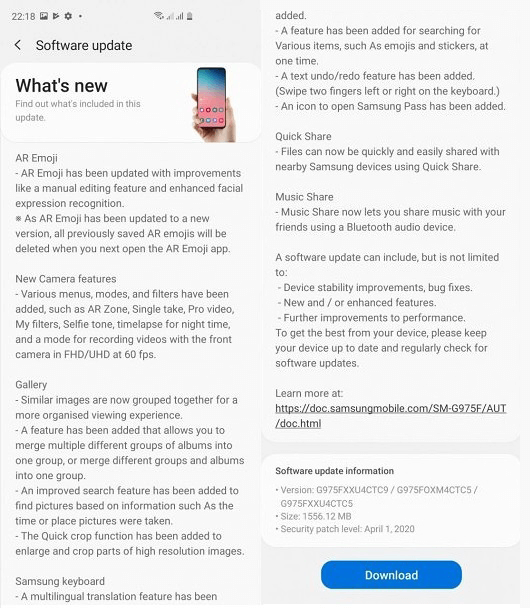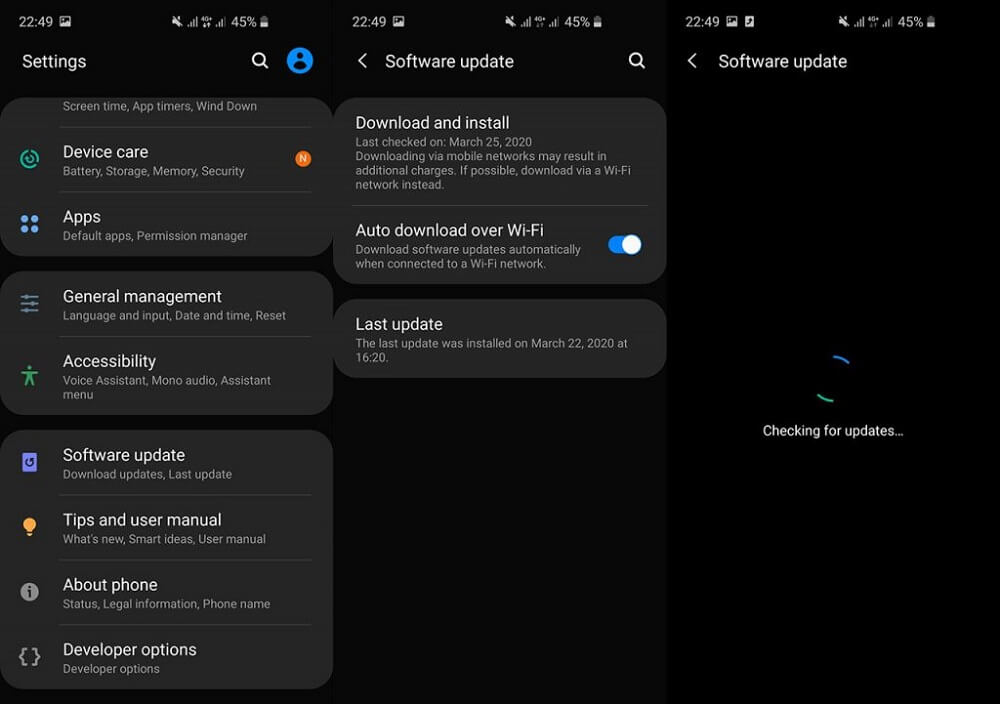Samsung has rolled out the latest version of OneUI 2.1 to Galaxy S10 and Note 10. The update can be downloaded on these devices right now as an OTA update. Also, if the update has not arrived on your phone, then you can download it manually. Samsung OneUI 2.1 update brings Galaxy S20 software features to Galaxy S10 and Note 10. The update changelog is long and comes with a number of improvements and changes:
AR Emoji has been updated with improvementsNew Camera comes with various menu, modes, filters and moreVarious new features in the gallery e.g, like, similar images are grouped together accompanied by improved search, quick crop, and more Samsung keyboard has an option for Samsung Pass, improved search for finding emoji and stickers.With Quick Share quickly share files with nearby Samsung devices.Music Share let you share music with a friend using Bluetooth audio devices
You can check the following screenshot to check changelog information in detail:
How to Update Galaxy S10 and Note 10 to OneUI 2.1 Firmware
To get started the company is rolling out OTA update for users in Switzerland and Germany. Soon the update will be rolled out to more regions. In case, you’re living in this region then here’s how you can get the One UI 2.1 OTA update and install it
- On your phone, launch the Settings app from the homescreen.
- Scroll down to the bottom and tap on Software Update > Download and install.
- Here on this screen, the phone will start looking for the update. If the update is available, download it. Depending on your internet connection it will take time.
- Once done, install the update on your phone. In case, you’re seeing a message that “Your software is up to date”, then you can use alternate option. You can download the official One UI 2.1 OTA update manually and then flash the zip file containing the update on your Galaxy S10 and Galaxy Note 10. You can check the following step by step tutorial on how to Frija to get official update manually. Frija allows users to download the latest firmware and flash it manually on their device using Odin.