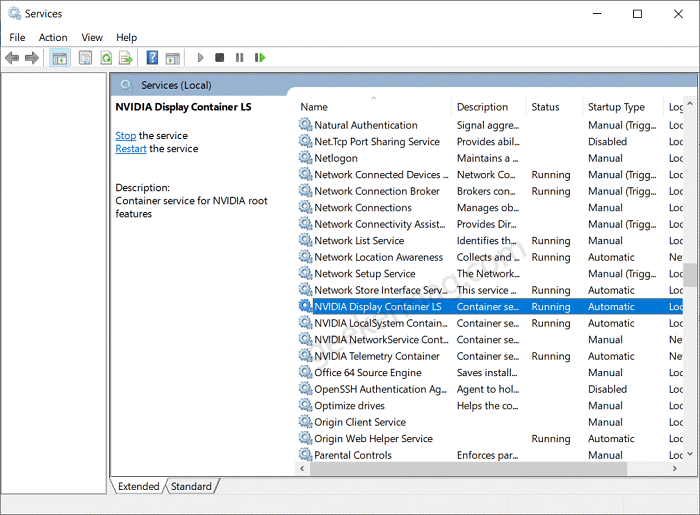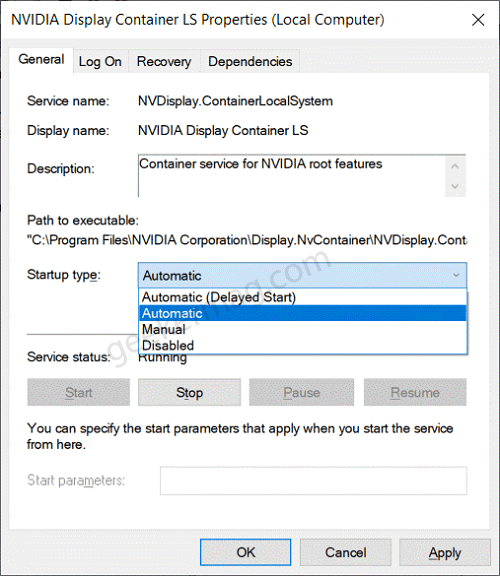Before we start, let us learn a little about the NVIDIA GeForce Experience It is a software suite for Nvidia GPUs. The app provides a friendly environment to gamers by updating consistently and frequently optimizing the game settings. Sometimes when users try to open the NVIDIA GeForce Experience app, it fails to open and usually throws an error message that reads “Something went wrong. Try restarting GeForce Experience“. Unfortunately, restarting the device does nothing.
Fix – GeForce experience not working in Windows 10
Usually, this error can be caused due to either your system’s antivirus or OS loading issues. You can fix this error with some workarounds. The most common solution is to disable the default antivirus on your device. (Not recommended). Unfortunately, this doesn’t fix the issue. To help you out we did research and found a possible solution that works for the majority of the users. Let’s start with first one:
Method One
You need to make sure, that all the services required for the proper functioning of the NVIDIA Geforce Experience are running. Here’s how you can check that: Use WIN + R to open Run dialog and type ‘services.msc‘. Now, scroll down and search for NVIDIA services. If any of the NVIDIA service status is not Running, then right click on it and select ‘start‘. Now, double click on the services and change the start type to ‘Automatic‘. Apply the changes and click on OK. Now restart your system.
Method Two
It is possible that the NVIDIA Geforce Experience is corrupted. So in this situation, you can reinstall the app to ensure that the issue doesn’t persist again. Launch Settings app on your device, and then select Apps > Apps & Features. Here, on the right side look for NVIDIA GeForce Experience. Select the app and click on Uninstall twice. After that, reboot your computer and then download NVIDIA GeForce Experience again. Hope that these workarounds would have worked for you to solve the error. In case, you know any other solution that worked for you, then share with us in the comments.