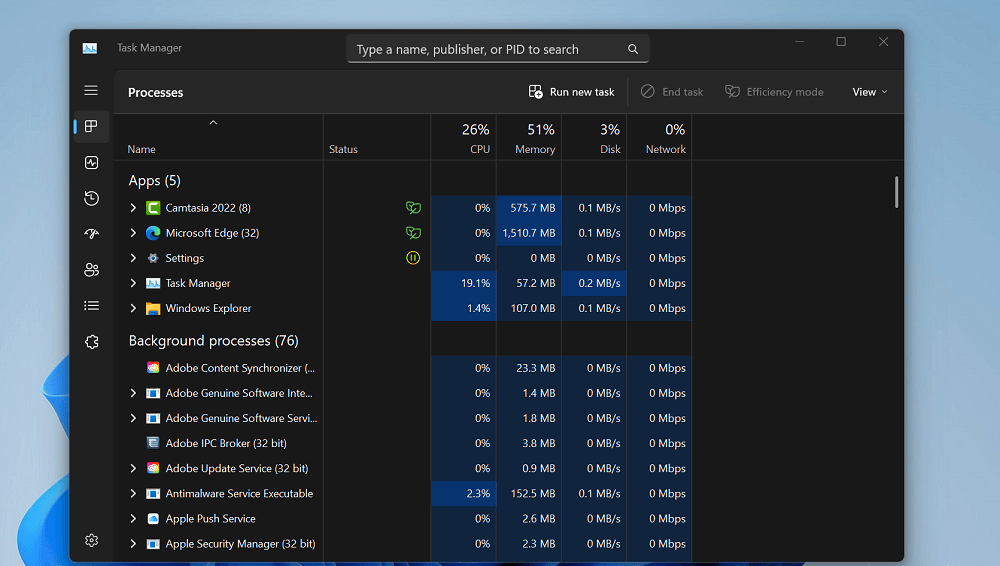What actually happen is whenever users open Task Manager on their affected PCs various elements of the user interface (UI) showing unexpected colors. The good thing is Task Manager functionality wont be affected due to this issue. It is possible that those users who’re facing this issue on their Windows 11 PCs has set “Choose your mode” to Custom in the Personalization settings page. On the other hand, Task Manager will display correct colors if user have set Color mode to Dark or light.
Fix – Task Manager Color Display issues on Windows 11 22H2
Microsoft also confirmed this issue and working on releasing the fix. In the mean, they suggest users to set Color Mode to Dark or Light temporary to fix the issue. Here’s how you can do that: Launch the Settings app by pressing WIN + I key combination. Switch to Personalization tab, on the right side, select Colors. Using Choose your mode dropdown either select Dark or light. After doing this, Windows will refresh color mode depending on your preference and fix the issue. Have you encountered Task Manager not showing correct colors in Windows 11 22H2? Let us know in the comments.