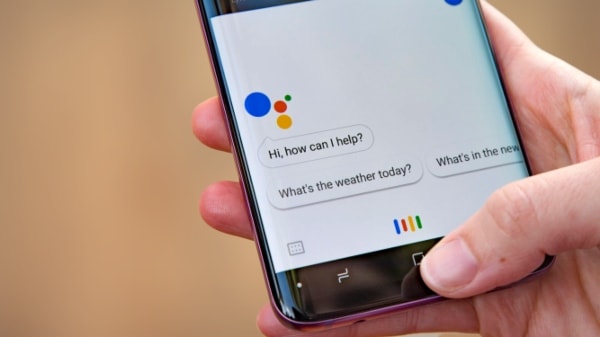However, there is one thing you should always keep in your mind that Google keeps track of your every single command and activity you perform on Google Assistant. Although companies like Google who keep these records to improve their voice assistant – but deep inside, our personal data is on risk and misused sometimes. Well, you’re in luck, especially if you’re using Google Assistant as it offers you to remove all the demands and activities you perform on it. So, here on this page, we have shared how to delete Google assistant chat history that would definitely help you get rid of all history using your Android phone or web browser.
Remove Google Assistant History on Android
Installing any 3rd party app can help you remove Google Assistant history, and it’s quite convenient. However, they have less settings options and don’t entirely erase all of your activities. Therefore, try not to install any 3rd party app and explore below how to remove all your activities and history in Google Assistant with ease.
Launch your phone’s Google App You’re required to choose a “more” option. Tap now on settings Under these settings, you’ll see Google Assistant – tap on it. An account page will appear where you need to tap on “Your data in the assistant.” You’ll see an option “your recent activity.” Choose the option “Assistant Activity.” It’ll redirect you to another page where you will see your all Google Assistant activities and history. You’ll have an option either to delete a part or complete history by tapping on “three dots.” Select now “delete” option and tap on the delete icon, and you’re done.
Remove Google Assistant History – Using a Web Browser
Interestingly, one can use a web browser to delete Google Assistant history quite conveniently. The instructions are as follow:
Visit myactivity.google.com Choose an option “delete activity by” from the top left side of the screen You are free to choose either a specific time frame or “all-time” to delete all activities Select now an option “voice and audio” from the drop-down menu and click on “delete” button The pop-up will appear, click on “delete” button again to confirm
That’s all! We are very much hopeful that this article on how to delete Google Assistant search history on Android will help you significantly. If you have some questions about it, do let us know down in a comment box, and we will try our best to help you provide with the finest and simplest solution as soon as possible.