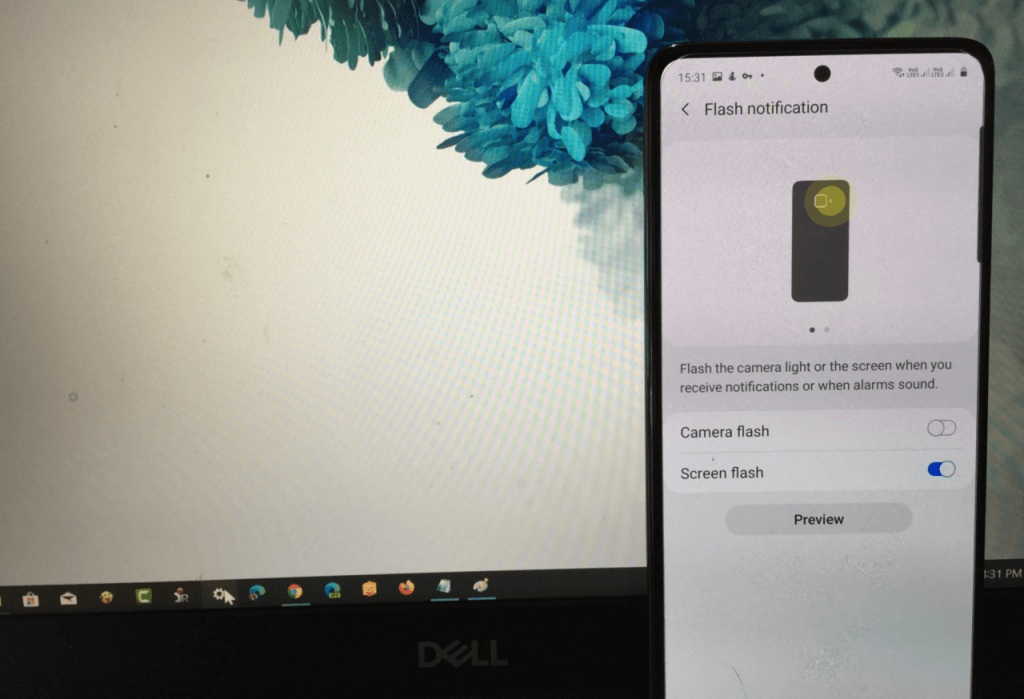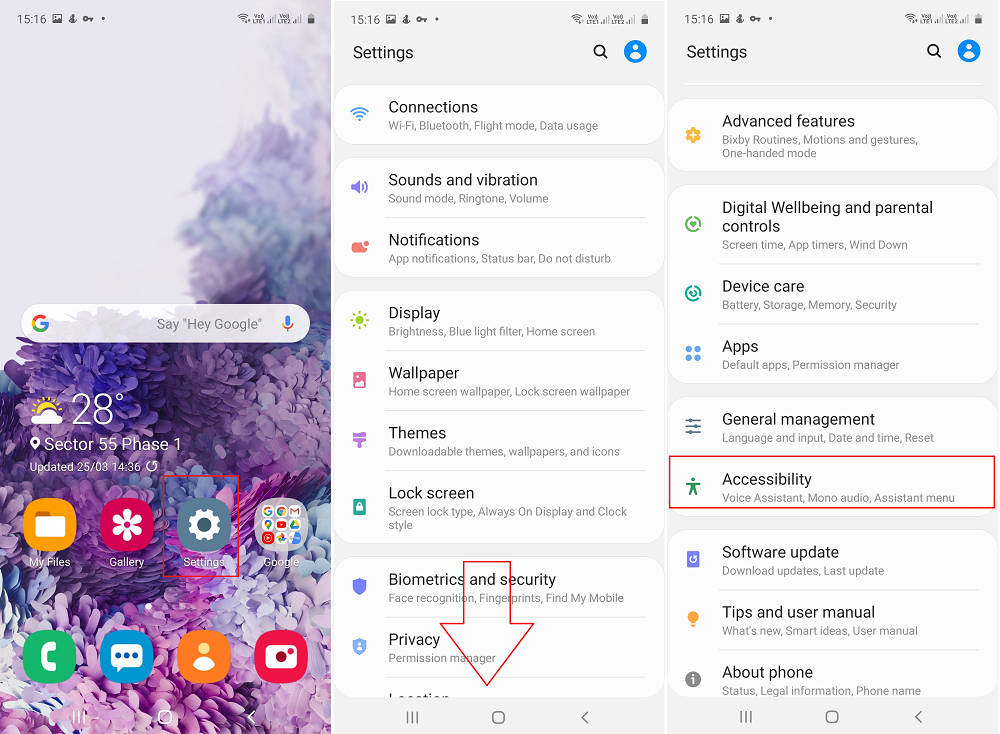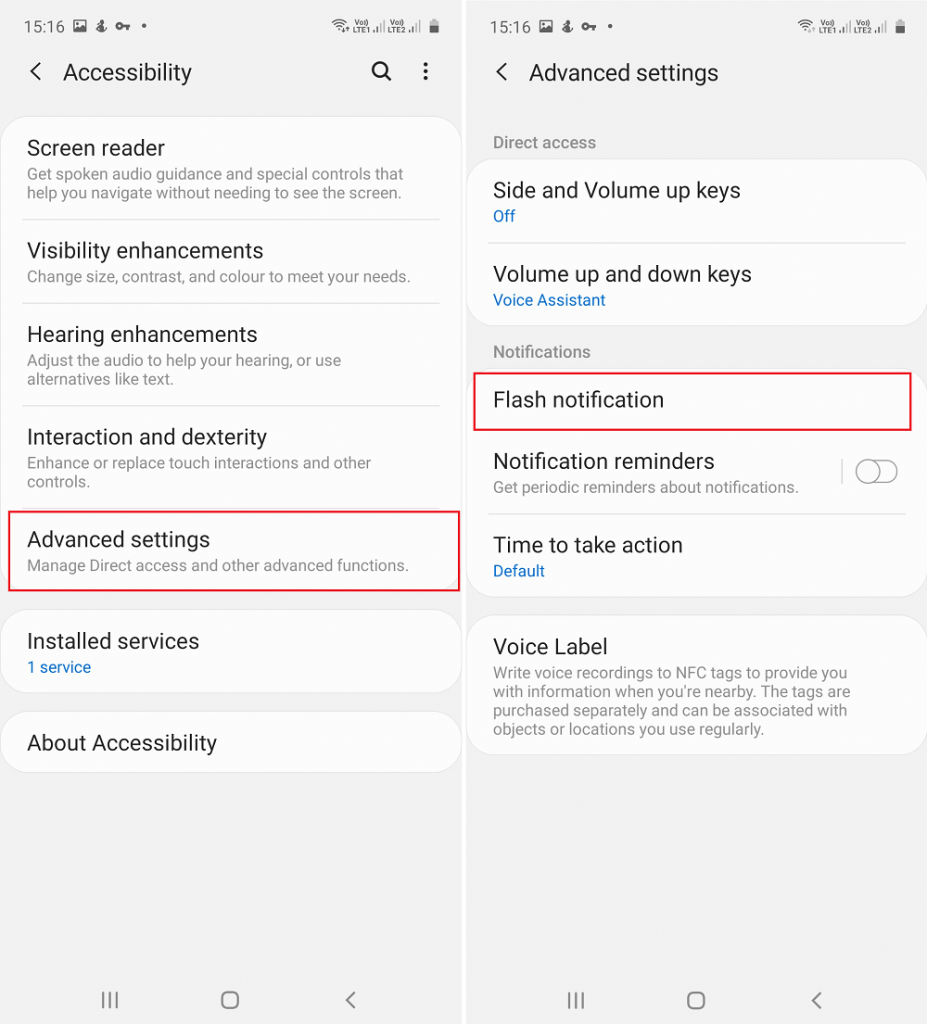If you want to receive alerts or notifications about incoming calls, text messages, then there are very limited options available. Putting a phone on Vibrate mode and Silent mode can sometimes make you miss important calls or text messages.
Fortunately, there’s a third option called Flash Notifications that many users would like to use. After you enable the feature, whenever you receive an incoming call or text message, it uses cameras LED flash and start blinking.
Enable LED Flash Notifications in Samsung Galaxy A51
In case, you want to enable Flash notifications feature in Galaxy A51, then here’s how you can do that: On your phone, launch the Settings app, scroll down and tap Accessibility. Next, you need to tap on Advanced settings and then tap Flash Notifications. Here, you will get two options Camera flash and Screen flash. Depending on your requirement, move the slider to the ON position. When you enable Camera flash, it will flash the Camera light. While if you enable Screen flash, then the phone screen will flash. After enabling the feature, you can also tap the Preview button to check, how the particular flash notification will work. Are you going to use Flash Notification in Samsung Galaxy A51? Which option you will opt for Camera flash or Screen flash? Let us know in the comments.