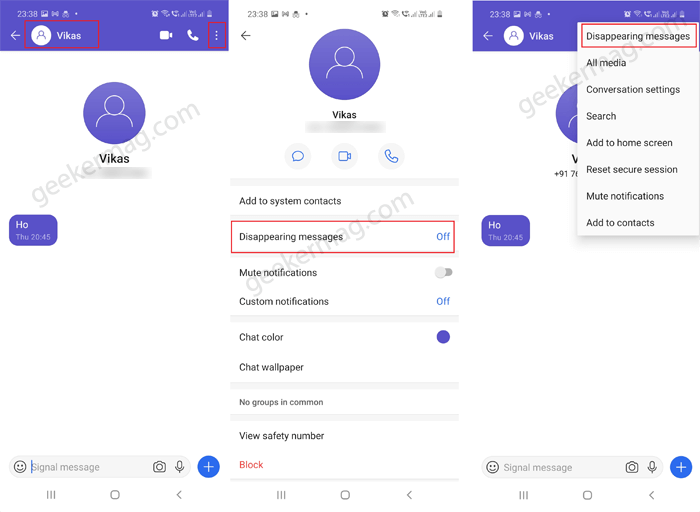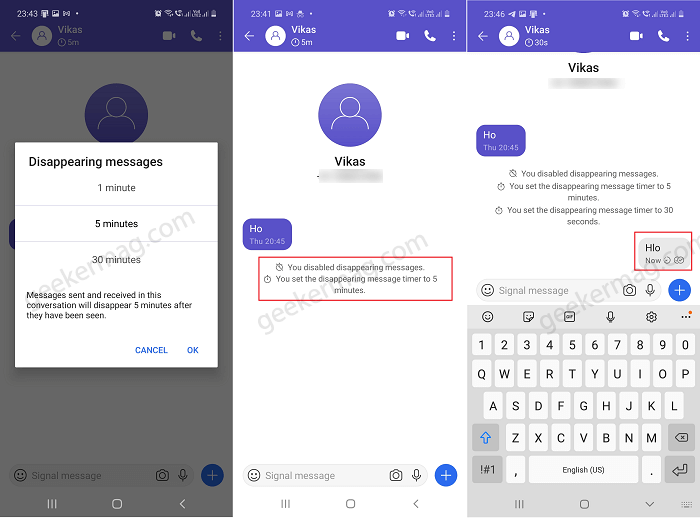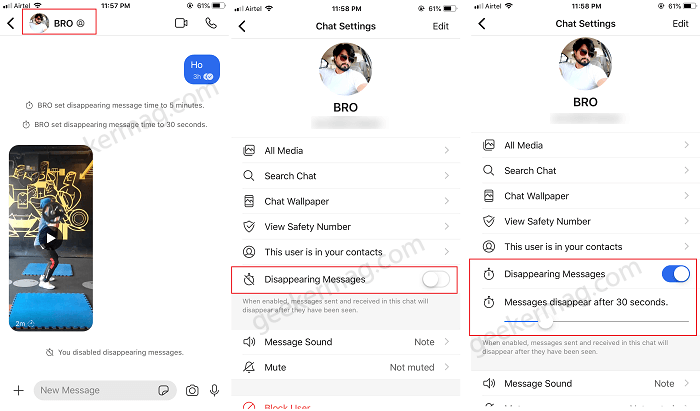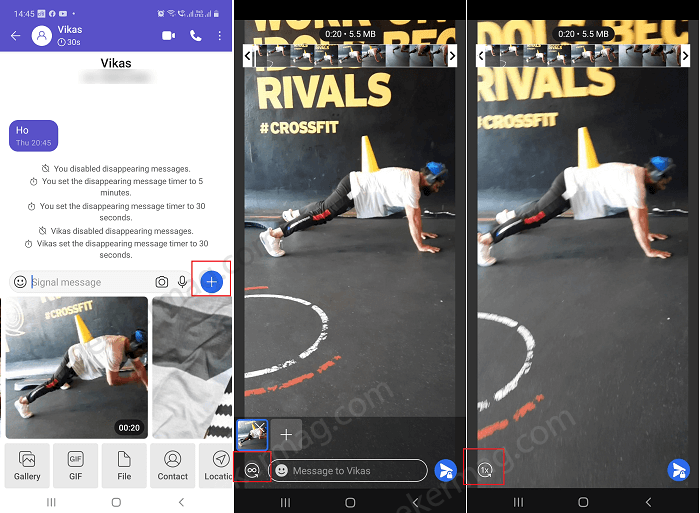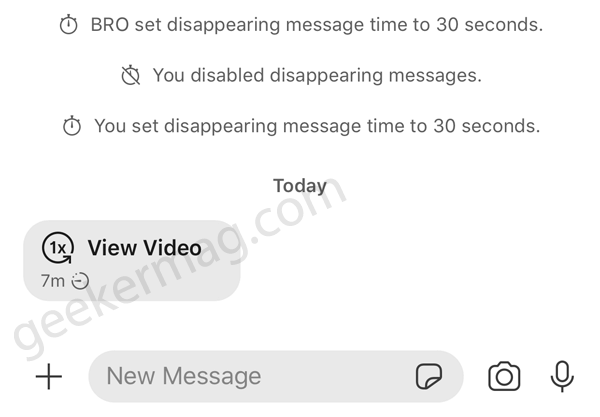To deal with this situation, you can take the help of the Signal’s Disappearing messages feature. It allows users to automatically delete or disappear messages in a chat from both ends after a set time. The feature when enabled displays a timer that appears beside the disappearing message. It works in both chats and groups.
Send Disappearing Messages On Signal
Before you start checking the steps. You need to keep one thing in mind that, Signal’s Disappearing message doesn’t assure full privacy, and it’s because the receiver after getting a message can take a screenshot, forward messages, and even save media to the camera roll. In case, you really care about privacy while using Signal, then Disappearing message is worth trying. Here’s how you can use it: Note – You have to set up a Disappearing message time frame for each chat separately.
Send Disappearing Message on Android Phone
Launch Signal app on your Android phone. From your friend list, tap on the Contact to whom you want to send disappearing messages. In the Chat window, tap on the Profile picture icon available on the top. Doing this will open the Chat settings window where you will find more options. Here, tap on Disappearing message. Alternatively, you can also tap on the three dots icon available in the upper right corner and select the Disappearing message. Next, you will Disappearing message pop-window, where you can set time frame after which you want message to disappear. You can set a time frame between 5 seconds to 1 week. Just select the time you want your message to delete & hit ok. Now, you’ll be able to see a timer at the header next to the profile picture and your name. Next time, whenever you send any message, it will automatically disappear after the specific time you have setup.
Send Disappearing Messages on Signal on iPhone or iOS Device
Launch Signal on your iPhone or any iOS device. From the contact list, select the Contact to whom you want to send disappearing messages. Tap on the Profile picture icon available on the header. Doing this will open the Chat settings window. Here, look for the Disappearing Messages option, turn it ON. After doing this, you will unlock the Disappearing Message time set slider. You can increase or decrease the time frame for disappearing message by swiping left or right on the slider. Now, you’ll see a message on your chat screen. You set the disappearing message time to X seconds. As simple as that!
Send Disappearing Photos and Video on Signal
In case, you’re sending a photo or video file, then the disappearing message feature offers an additional privacy feature i.e. 1X. Once you enable this option, the receiver will only able to view the media file once. You can take advantage of this feature even if you haven’t enabled the disappearing message feature. Let’s learn how to enable it: Open conversation and then tap on (+) (visible on the right side on Android, and left side on iOS device) and then using your camera capture a photo or video. You can also select previously captured media by visiting Camera roll. Next, you need to tap on the Infinity icon available in the bottom left corner. Doing this will turn the infinity icon into 1X icon. With 1X mode, the media files can be viewed by the receiver once. Apart from that, you’re limited to send one media file at a time. At last tap on Send button. Receiver will get media file without preview, they can tap to view it. That’s all about this blog post. In case, you have any query related to this blog post, then feel free to ask us via comments.