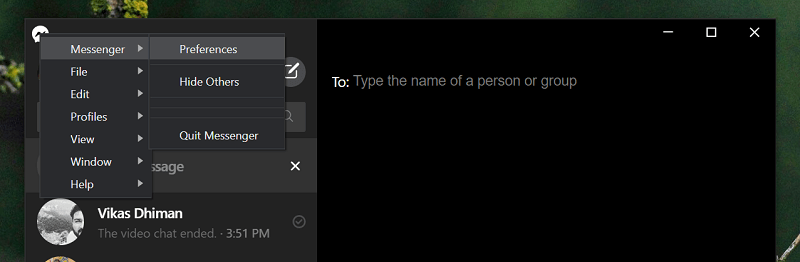Facebook recently made lots of changes in its Messenger app. They released a new Messenger app for Windows 10 having lot of useful features including Messenger rooms to complete video conferencing tools like Teams, Zoom and other. Facebook is now working on adding a new setting called “Show Messenger in Notification Area” in Messenger app using which users can add Messenger app in notification area of Windows 10. Once you turn it on, all messenger notifications will appear on Notification area on Windows 10 Taskbar available on the bottom right corner.
How to Show Facebook Messenger in Windows 10 Notifications Area
If you’re using Messenger app on Windows 10 PC and want to receive notifications on Taskbar in Windows 10, then here’s what you need to do:
- You need to be running the latest version of Messenger (Beta) app v500.2.130.0 for Windows 10.
- Login to app using your credentials.
- Click on the Messenger icon available on the upper left corner and from the menu select Messenger > Preferences.
- Here, you will find a new entry called General. On the right side, you will find option which reads “Show Messenger in notifications area” move slider to ON position. Doing this will instantly bring Messenger icon in System tray in Notification area of Windows 10. It’s expected that company will soon bring the feature to stable version of Messenger app. Check following gif in action: What are your thoughts about Messenger adding system tray support? Are you going to enable this feature? Let us know what you think in the comments. Thanks, HTNovo for the tip.