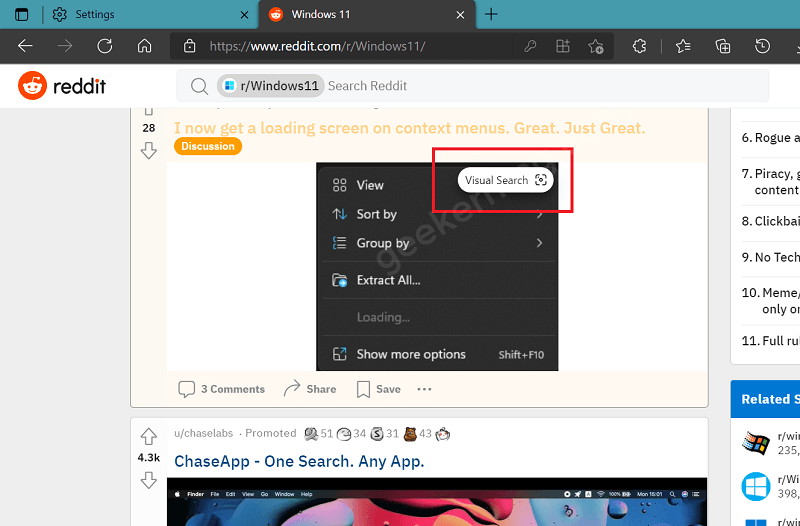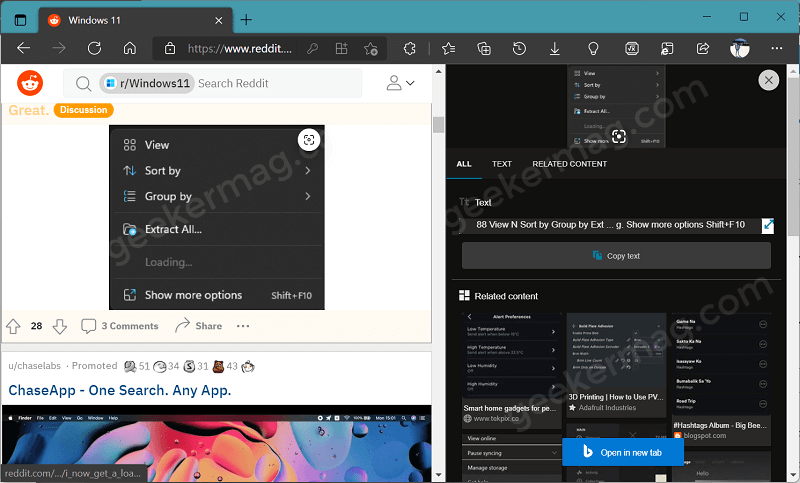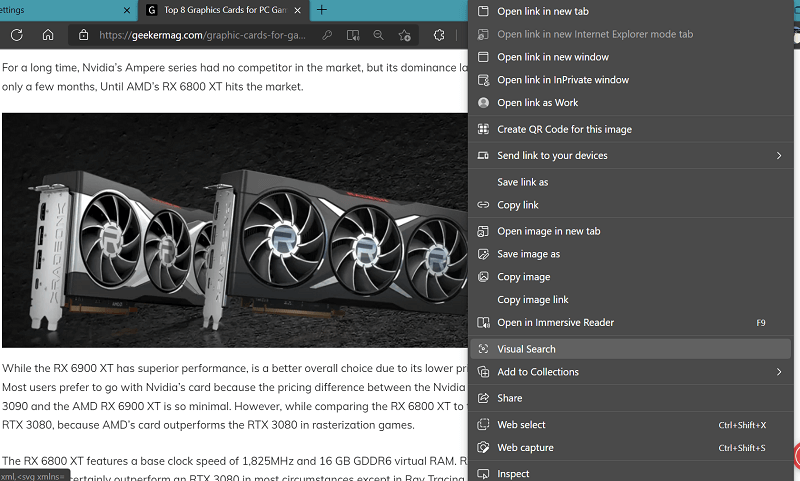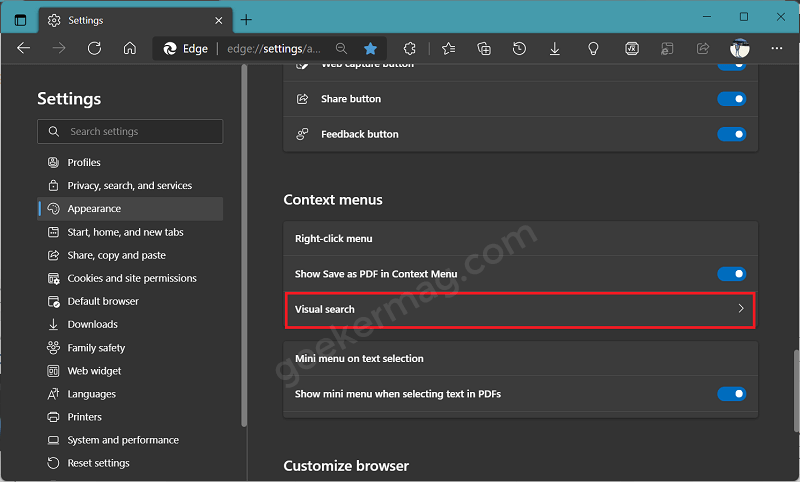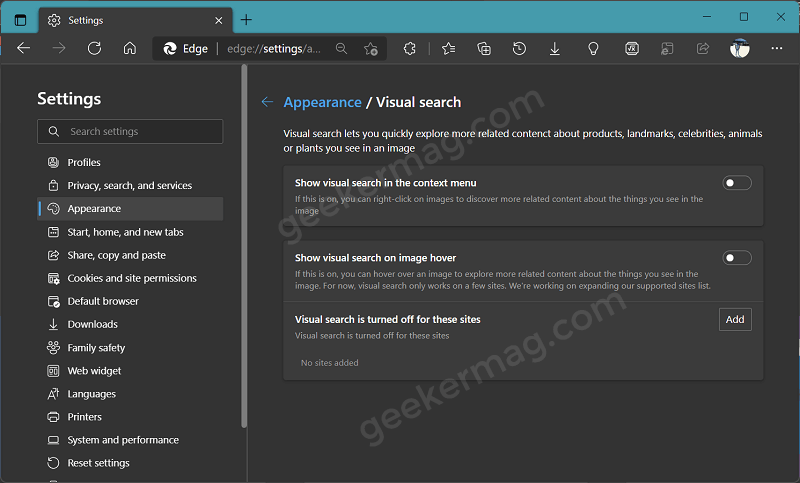Visual search feature will allow users to quickly find related images about products, celebrities, landmarks, plants, animals, and even you that appear in the particular image. As of now to achieve the same thing users have to first download the particular image to a computer, then head over to bing image search, upload that image to it, and then you get similar results. With the integration of the Visual search feature in Edge browser users will be able to perform reverse image search by making a single click. In case, you can’t wait to try the Visual Search feature, then you need to be running Edge build 96.0.1031.0 available in the canary channel. Here’s how you can do that: While checking a particular webpage when you find an image for which you want to do a reverse image search. This is what you need t do: Hover cursor over the image, Visual search icon will appear on the upper right corner of the image, click on it. Instantly, the Sidebar search panel will open up showing you similar images and results from bing. In case, Visual search icon isn’t appearing for a particular website, then you can right-click on that image and from the context menu to select Visual search. To perform a reverse image search. As simple as that! Apart from that, if you want to hide the Visual Search option from the image, context menu, and particular website, then you can also do that. Here’s how you can do that: In the Edge browser, click on the (…) icon and select Settings. Switch to the Appearance tab on the left. On the right side scroll down to the Context menu section. Here, click Visual Search to reach the dedicated settings page. Alternatively, you can copy-paste this address: edge://settings/appearance/visualSearch in the address bar and hit enter to directly visit the Visual Search settings page. Depending on your requirement you can turn OFF the following settings:
Show visual search in the context menuShow visual search on image hover
You can also turn off the Visual Search option for a particular website. For that, click on the Add button next to “Visual search is turned off for these sites” and enter the website and save it. That’s all about this blog post! Were you looking for a feature similar to Visual Search in Microsoft Edge? Do find it useful, we would like to know your opinion in the comments.