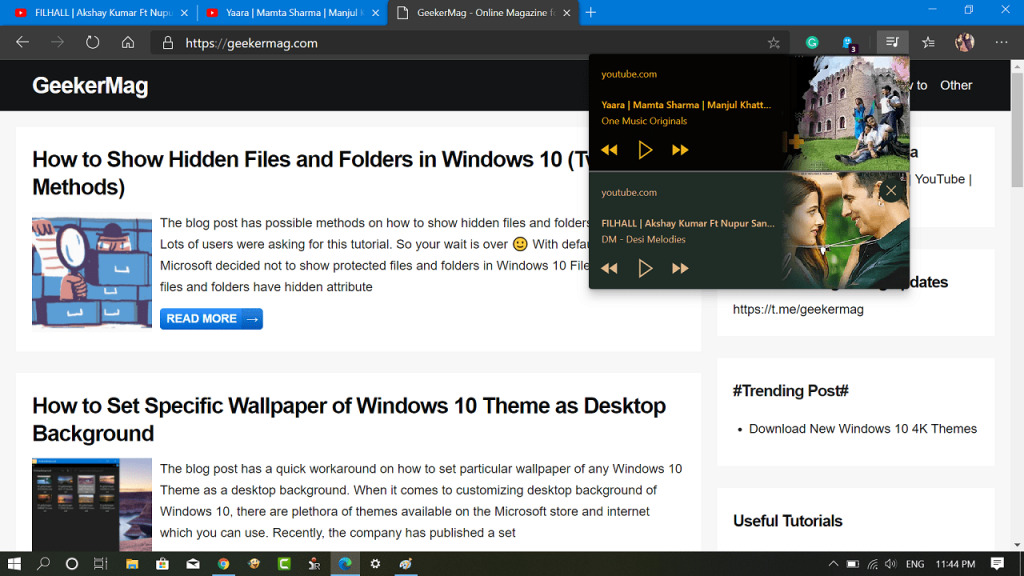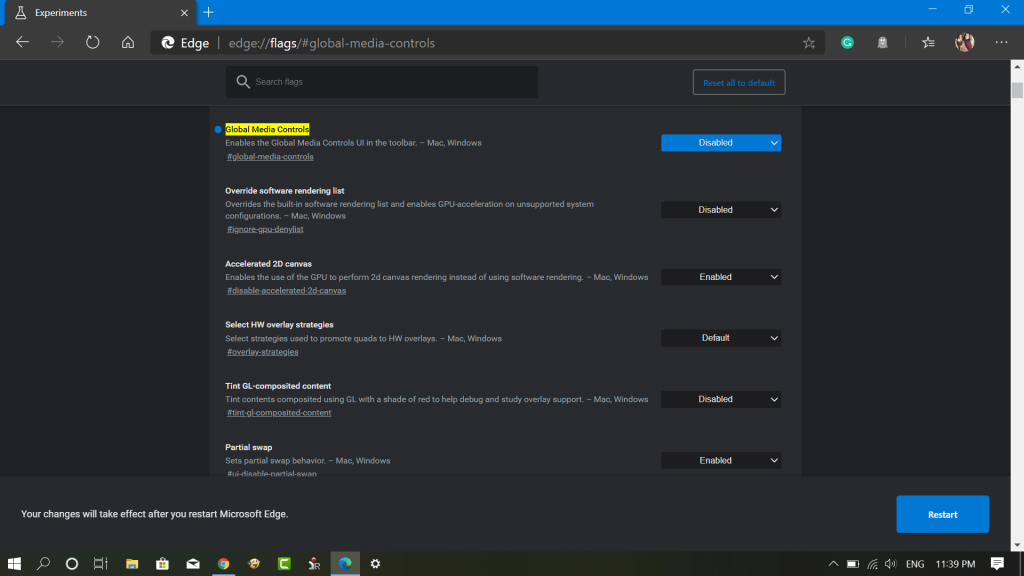When this feature is enabled, you will see a play icon on the Edge extension area, clicking on it will show you a list of all the media sessions running in the browser, from there you can control your media sessions. You can play or pause just by making a single click. The flyout will be available in the Edge extension area as a button. You can check the following gif for clear illustrations.
Enable Global Media Playback Button in Microsoft Edge
As of writing this blog post, the feature is under development and you need to enable it manually using the experimental feature. Here go the steps:
- Download and install the Stable version of Microsoft Edge Chromium.
- Next, you need to head over to the following flag address: edge://flags/#global-media-controls
- Using the drop-down change the settings from Default to Enabled.
- Click on the Restart button to apply the changes. What are your thoughts about the Global Media Playback button feature in Microsoft Edge? Find it handy, we would love to hear from you in the comments.