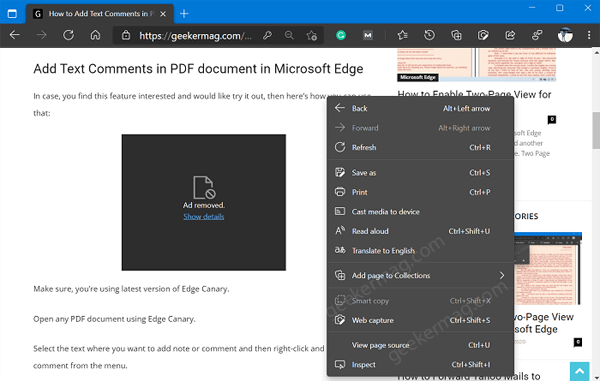Smart copy is a copy-paste feature that will make it easier for the users to select, copy, and paste content users find on the web. Smart copy helps in maintaining text, spacing, and the source site’s formatting, which means it will paste what you copied.
Whenever you copy content using Smart copy feature and paste it, you will get a option asking you whether you want to paste as original source formatting or just a image of copied content. This will it will save lots of time of the users.
Earlier, Microsoft make it easier for the users to copy-paste links and urls available in the web pages in the browser. Now Smart copy is another great addition to shelve.
How to Use Smart Copy in Microsoft Edge
In case, you find Smart copy feature handy and would like to try it, then you don’t have to do anything special as the feature is enabled out of the box. Make sure, you’re running the latest version of Edge Canary. Here’s how you can Launch Microsoft Edge browser After that visit the web page from where you want to copy the content. Next, you need to right-click and select Smart copy from the menu. In case, Smart copy option is blurred out use (Ctrl+Shift+X) keyboard combination. Similar to Edge Web Capture feature, using touch pad and mouse select the area which you want to copy-paste and then click Copy button. Doing this will copy the content in clipboard maintaining the text formatting. You can paste it on web page and where ever you want to save. You can check quick video illustration to find out how smart copy feature works. We are also excited in knowing your opinion about Smart copy in the comments.