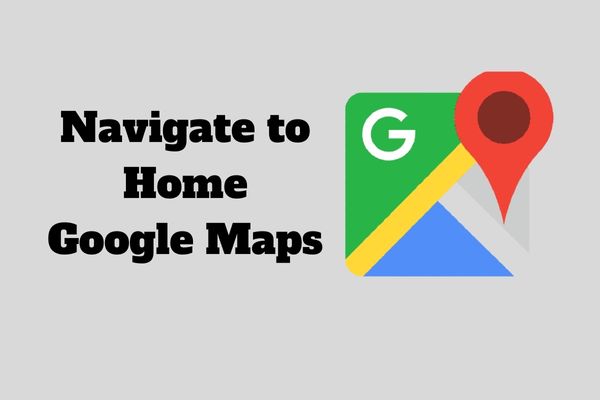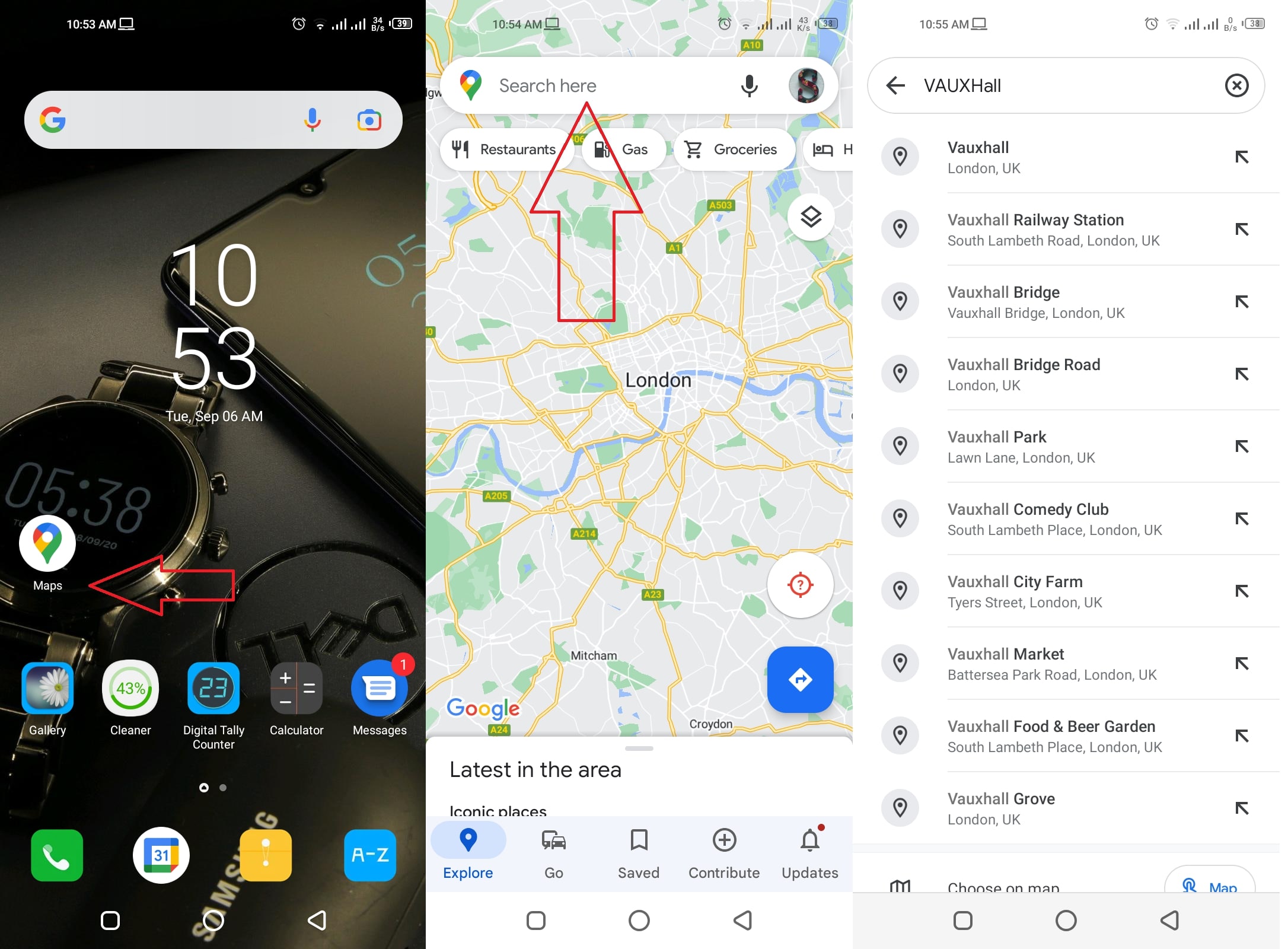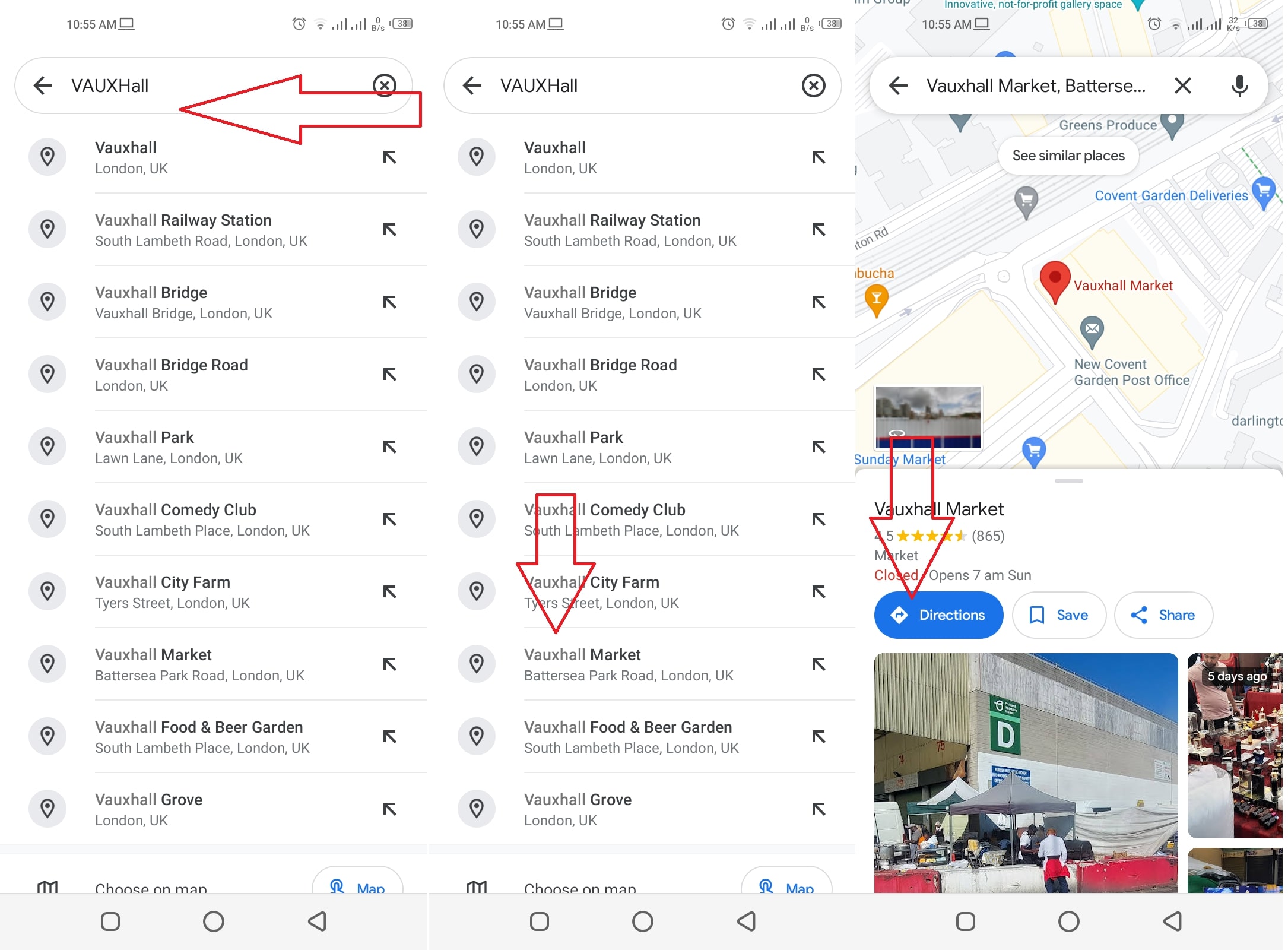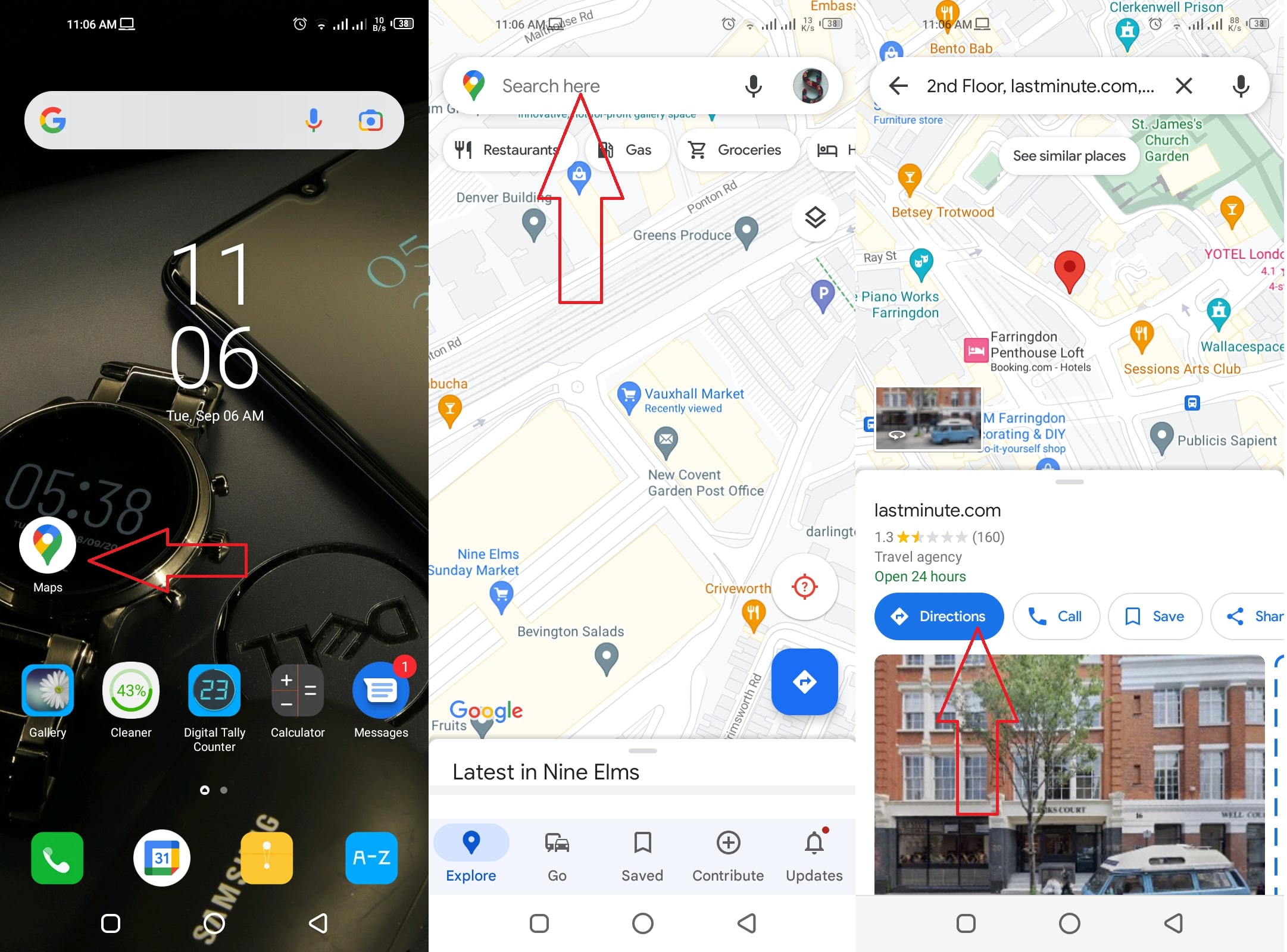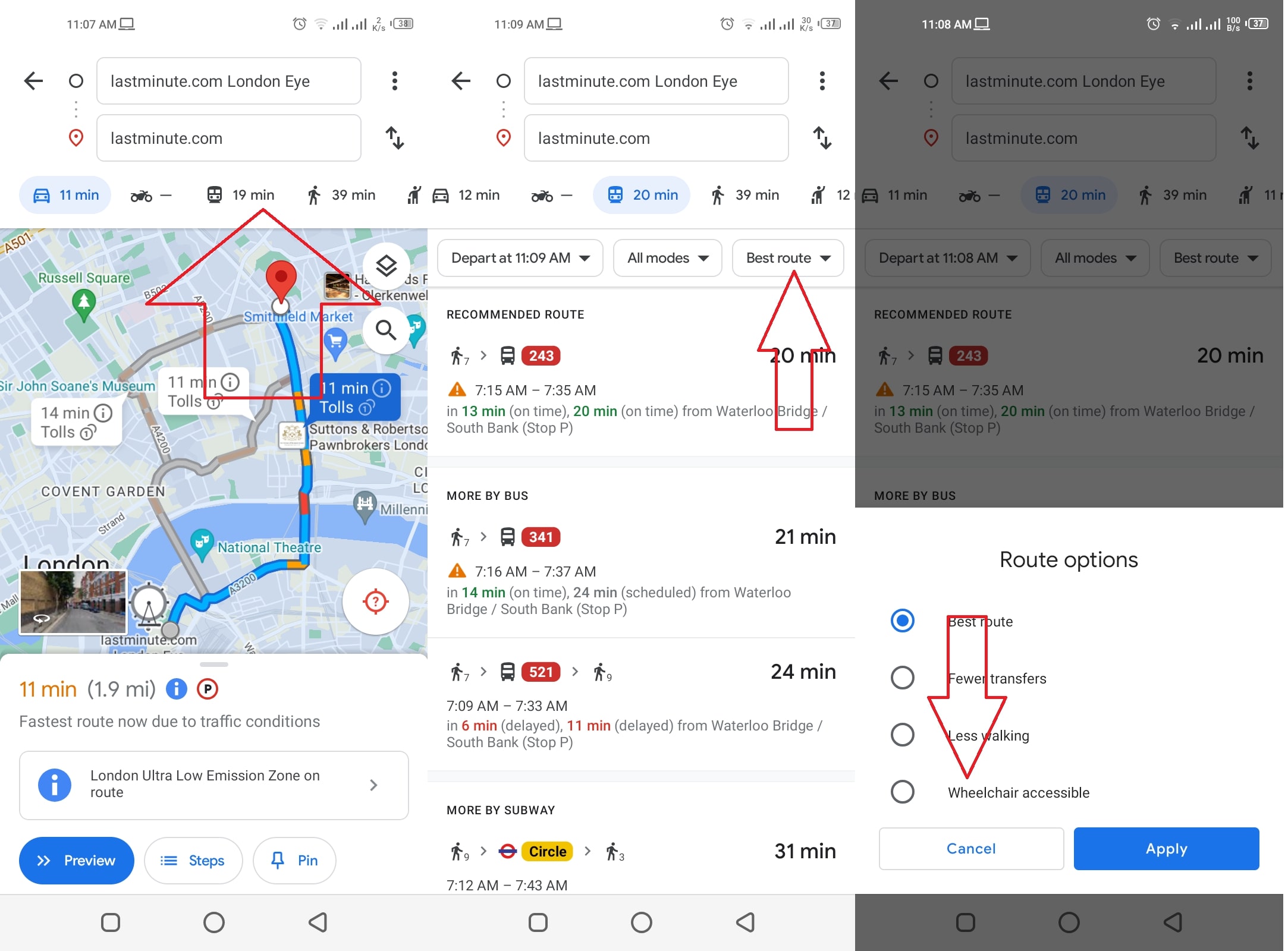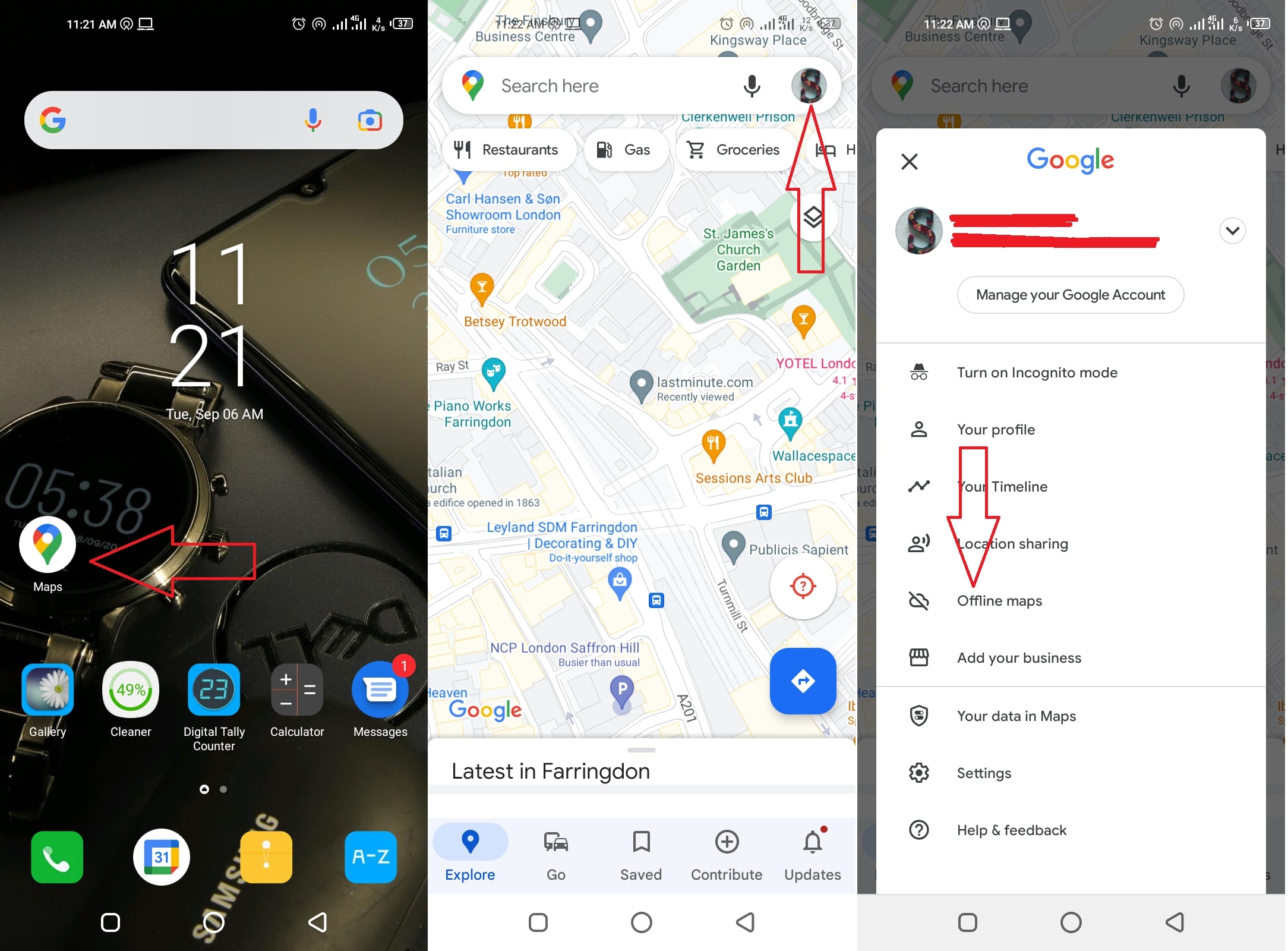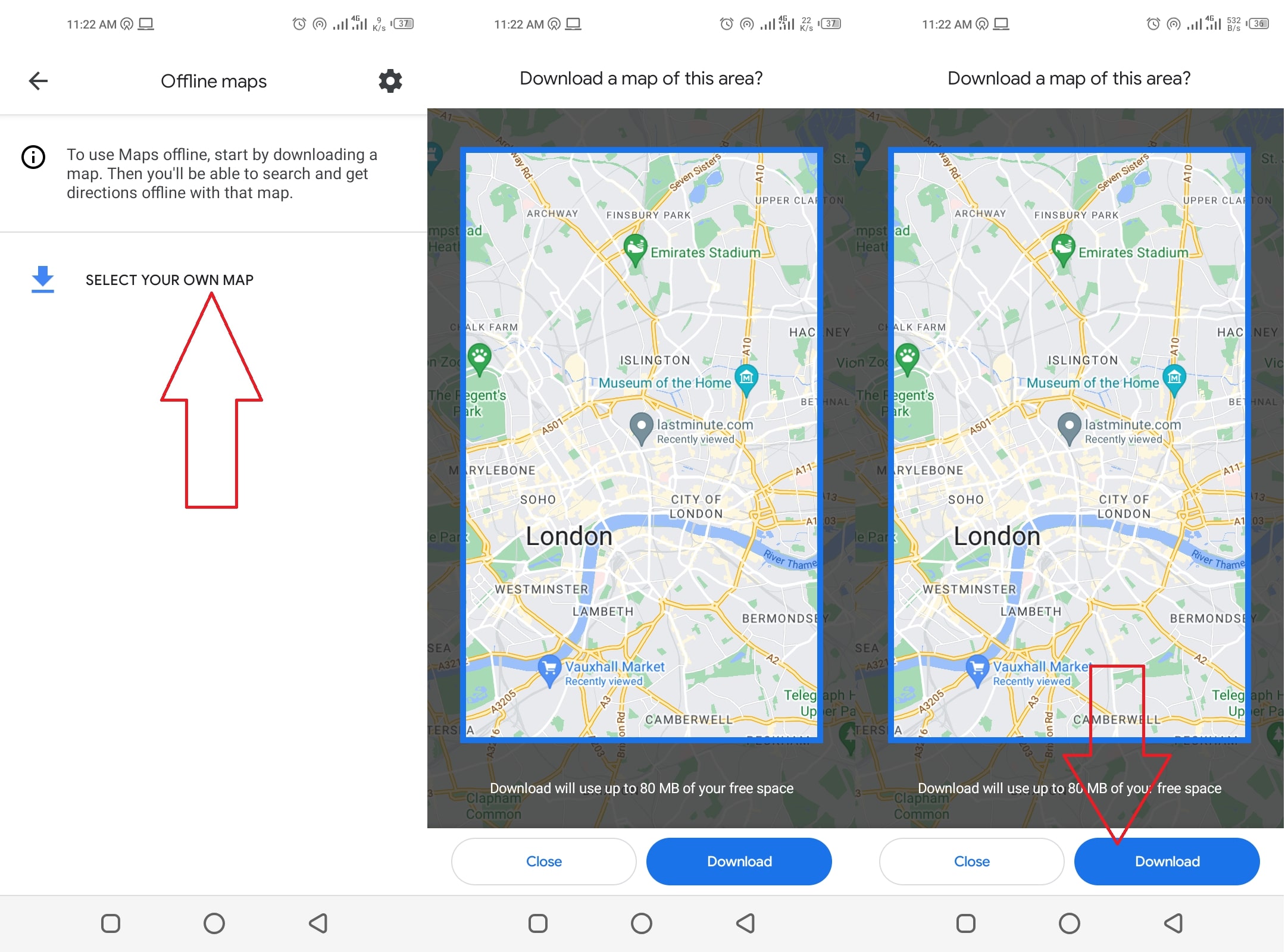Because of Google Maps, our lives are considerably simpler, and we can’t imagine going back to the old way of doing things. Can you quickly find your way around using Google Maps on an Android device? Learn how to navigate to home or somewhere else using Google Maps with this detailed guide.
How to Start Using Google Maps to Navigate Yourself?
1: Open the Google Maps application 2: Tap on Search Bar 3: Search for a Destination in Search Field
By default, a Google Maps query will provide directions starting from your present position. To use Google Maps to get directions from anywhere other than your current position, just go to the Maps app, press the “Your Location” button, and enter the address of the place from which you want to set off.
4: Look at the Suggestions and Pick Your Destination 5: Tap on Destination 6: Tap Now on Directions to Start Navigating
By pressing the Start button, Google Maps will immediately begin providing turn-by-turn instructions. Keep following the instructions with care to reach your destination conveniently.
Access Transit Routes
As of recently, Google Maps has added the ability to highlight wheelchair-accessible routes, making public transit more accessible for people with mobility impairments. See below for instructions on how to make use of it.
1: Open Google Maps App 2: Enter Destination into the Search Bar 3: Tap on Directions
4: Choose from the Different Public Transportation Icons 5: Tap Options and under the Routes Section, Choose Wheelchair
If Google Maps has information on accessible routes in your area, it will show them when you choose this option.
How to Download Maps for Offline Viewing?
You may store data from specified places if you want to utilise Google Maps when you don’t have a cellular or internet connection. Here are the steps to follow, download Google Maps and use it offline.
1: Open Your Google Maps App 2: Tap on Your Profile Photo 3: Tap on Offline Maps
4: Tap on “Select Your Own Map” 5: Choose a Location You Want to Save 6: Tap on Download and You’re Done
Important Google Map Tips
If the path you wish to travel isn’t shown, you may make your own using Google Maps. If you are travelling to a country where there is no service and you need instructions for your lodging, saving Google Maps areas for offline viewing might be helpful. Set your own arrival time if you have an important time-sensitive destination, such as a flight or a doctor’s appointment. The driving instructions on Google Maps utilise the GPS on your smartphone to monitor your position, which might cause your device’s battery to run down quickly. During a long trip, it is highly recommended that you connect your smartphone or tablet to a power source if this is available.