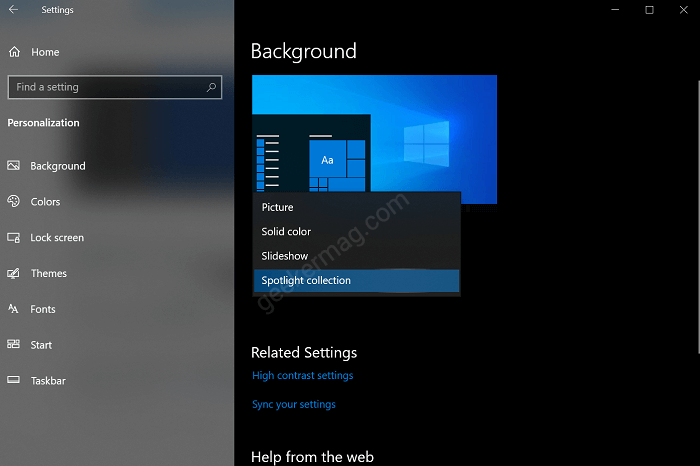Apart from this, Microsoft is also integrating Windows Spotlight feature in the Background settings of the Windows 10 Settings app. Once this integration completes, users will be able to set Windows Spotlight images as desktop background in Windows 10. Earlier, it was only possible to set Spotlight images as background in Windows 10 Login and Lock Screen. Those who don’t know about Windows Spotlight, its nifty feature that comes out of the box in Windows 10 that automatically download stunning wallpapers from Bing and display them on the Windows 10 Login and Lock screen. Windows Spotlight feature when enabled in Background settings of Windows 10 shows you Spotlight collection option accompanied by Picture, Solid Color, and Slideshow in Background drop-down of Settings. Now if you select, Spotlight collection it will automatically set Windows Spotlight images as desktop background in Windows 10. The image that appears on the Windows 10 login or lock screen. You might be interested in reading a blog post on How to change Microsoft edge background (New Tab Page)
Enable and Use Spotlight Collection as Desktop Background in Windows 10
Interested users can activate this feature in Windwos 10 using ViVeTool. Here’s what you need to do: Download Vive Tool for Windows 10 from github, extract the files, and then Open the Vive Tool folder. Next, you need to click on the File > Open Windows PowerShell > Open Windows PowerShell as administrator. Here, you need to execute this command: .\vivetool.exe addconfig 26008405 2 Once done you will get a message which reads “Successfully set feature configuration“. Congrautlations, you have successfully enabled Windows Spotlight feature in Windows 10 Background settings. After that, launch Settings > Personalization > Background. On the right side using Background drop-down select Spotlight Collections. As of right now, it looks like the endpoint for getting desktop wallpapers isn’t functional yet though. In the meantime, you can use Microsoft apps like BingWallpaper.exe to Set Bing Wallpapers as Desktop Background on Windows 10